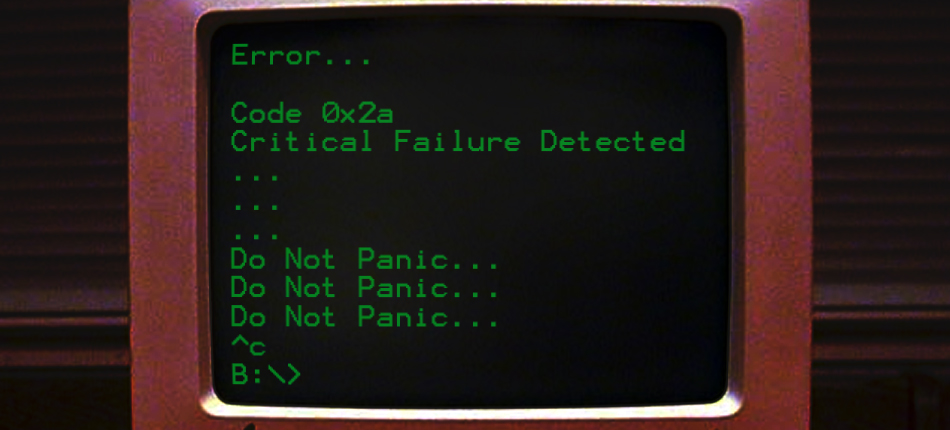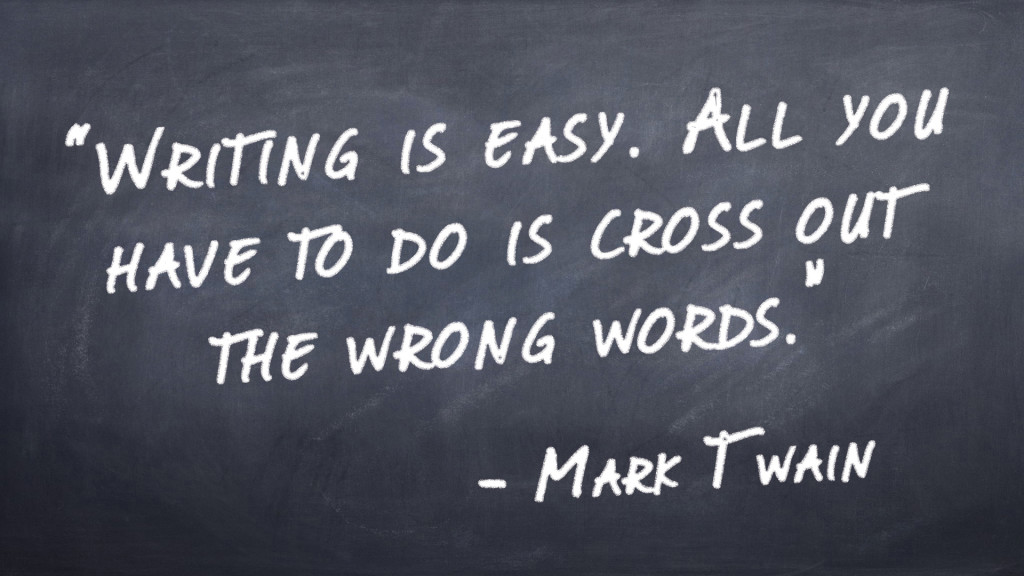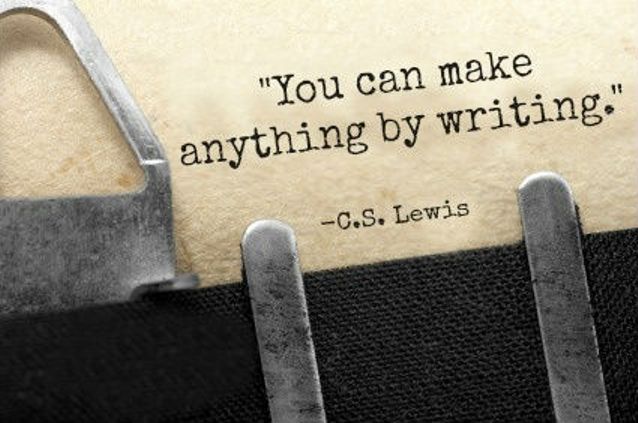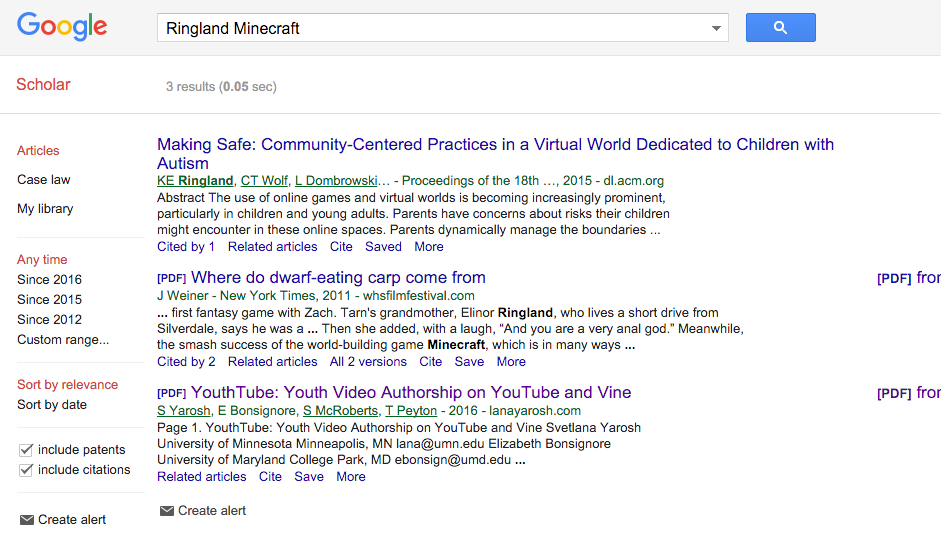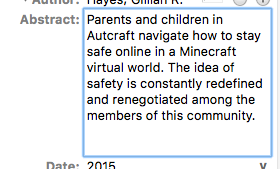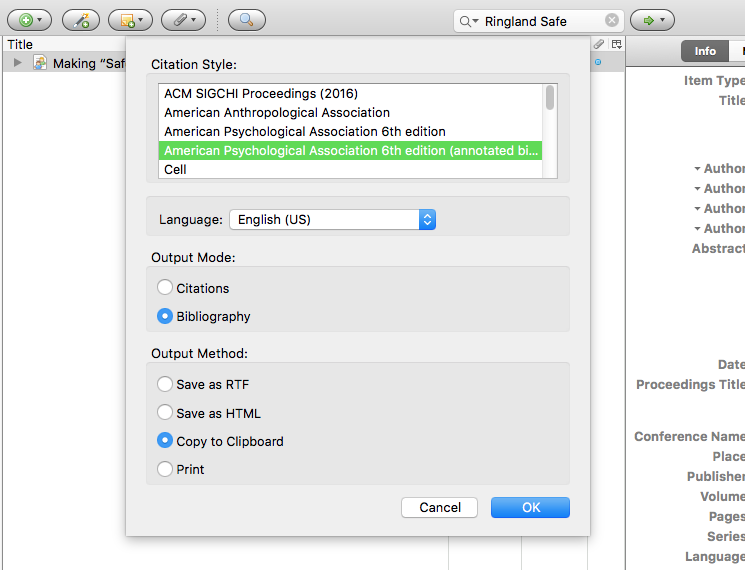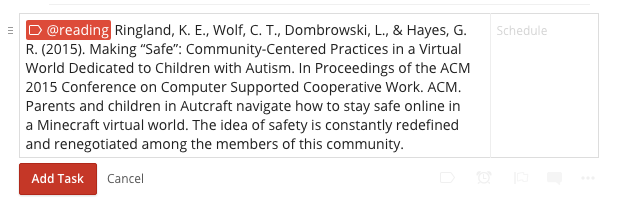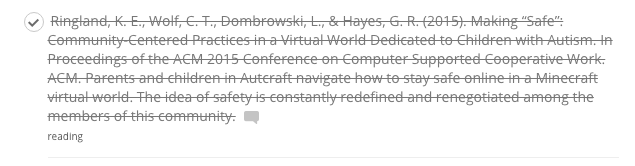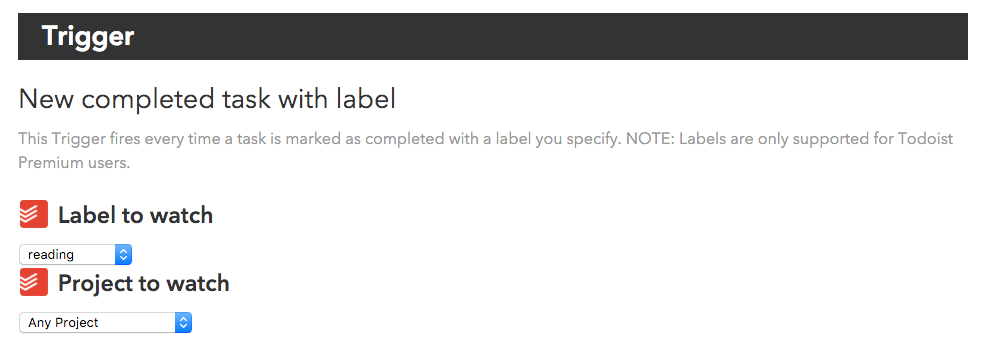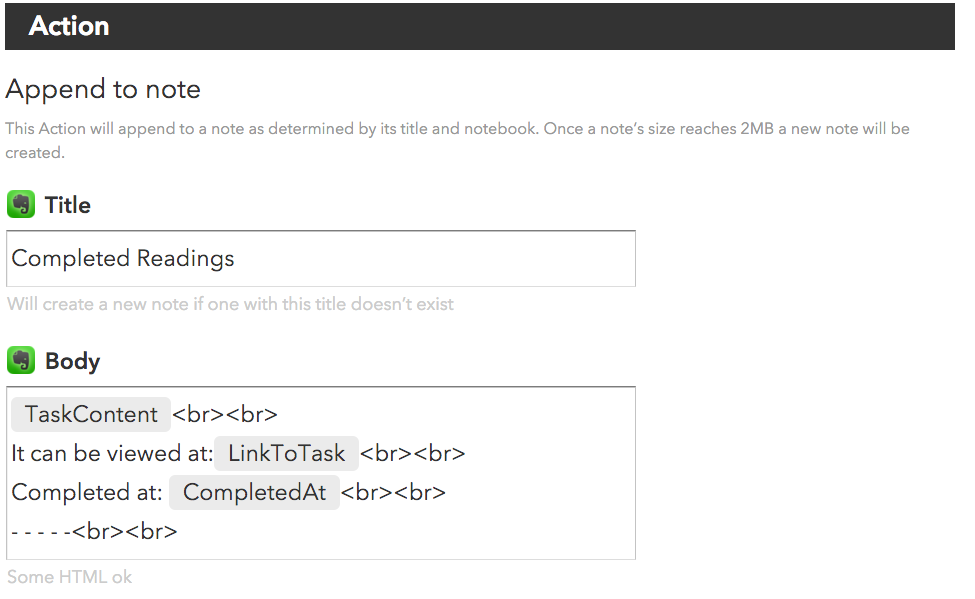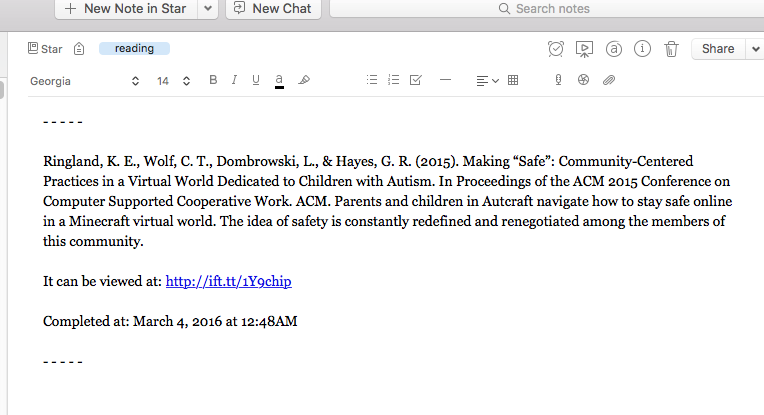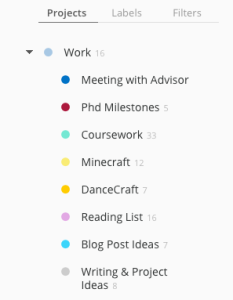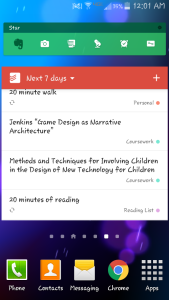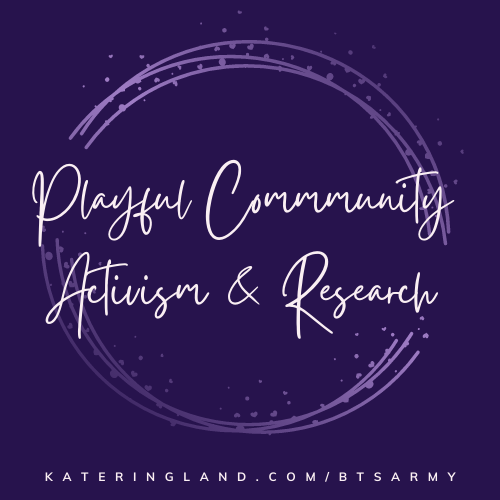I will be continuing on in my series about my workflow as a graduate student (overview in Part 1). Last week, in Part 5, I talked about free writing. This week I will discuss the next step in the writing process for me: memos.
Memos
For me, memos look a lot like my free writing. They are mostly unformatted text (I will throw in an occasional header for sanity reasons). The big difference is memos are focused. They usually start with a question or idea that I want to expand upon. Maybe I am working through collected data or some literature I have just read. Perhaps I am asking the 10 questions about my research (https://depts.washington.edu/csclab/2009/11/the-10-questions/). Memos are a great way to start thinking through without worrying about the consequences (no grammar check, no worry about formatting, or if there’s a point).
Another difference between free writing and memos is the likelihood someone else might read a memo. My free writing I don’t share with anyone. However, my memos might get shared with co-authors or my advisor – especially memos that I have iterated on and are in a little better shape after a couple of drafts.
Really rough memos I do in Evernote. One nice thing about Evernote is you can link notes to each other. So as I am writing I can paste in links to other relevant notes (which would include other notes I’ve written, pdfs I’ve saved, or media I’ve clipped from the web).
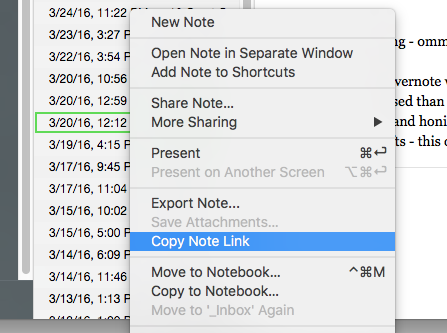
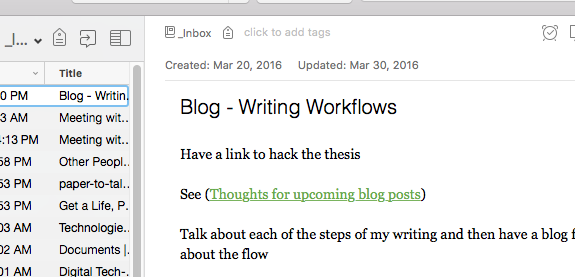
If my memos make it to the stage where I am doing multiple iterations or drafts, I switch to Word. This is mostly so I can save versions as needed to Dropbox and so I can share easily with co-authors and my advisor.
Memoing is an important step in between free writing and starting drafts of academic papers. This is where the big thinking happens. Granted, you are thinking your way through the whole writing process, but this stage is where the questions get asked, the connections get made, and the literature starts to make sense. I have found it makes the next step, which I will talk about next week, much, much easier.